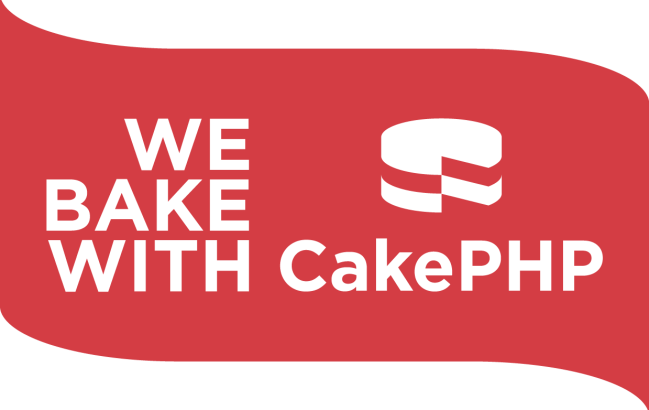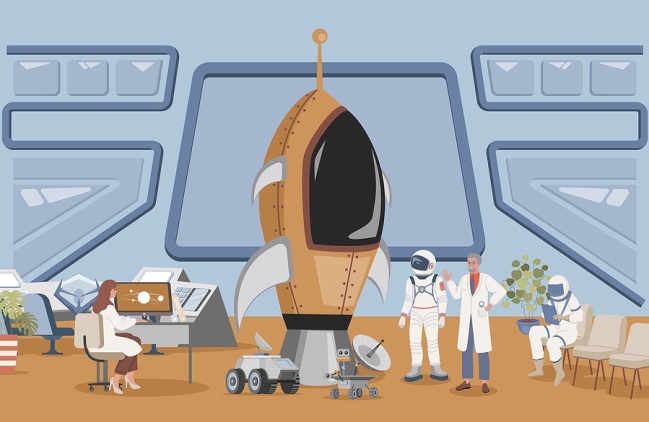About
Our SetupCase solution will enable you to create online software and custom websites using proven open-source frameworks paired with Docker, and LaunchPad which offer you a full-stack developement process ensuring you stay ahead of the endless change-requests which are required to create competitive business solutions.
Docker offers you a local development platform which can be scripted to adapt to your projects niche requirements
LaunchPad is our streamlined secure method using openSSH to upload your source files directly into our PaaS (Platform-as-a-Service) or other 3rd party linux servers
PaaS (Platform-as-a-Service) is our cost-effective online solution that enables your audience to securely connect to your online software or custom website with ultrafast quality LAMP hosting, unlimited email accounts, free domain name, visual control panel and much more.
Our solution is the space command to your code (the rocket ship) helping you to batten down the hatches (write all the code), blast-off into orbit (launch your project LIVE) and navigate to the space station (which is our PaaS - Platform-as-a-service) so your project stays online, glimmering in the night sky for the world to see !
"Houston, we do NOT have a problem here... carrying on..."
24/7 SUPPORT
Help is available for any hosting questions 24 hours a day and 7 days a week with a 15 minute response guarantee.
DO IT YOURSELF
Our systems feature quality control panels, so you, the technical-minded client can complete changes yourself.
TRAINING VIDEOS & FAQ
We are constantly creating new training videos and FAQs (Frequenty asked questions) to guide you step by step how to accomplish tasks yourself.
Our Cost-Effective PaaS: UpdateCase.com

Quality LAMP Hosting
Our Launch system will allow you to deploy your code directly to our LAMP servers without issue. We offer 24/7 support on our hosting to ensure you get the help you need anytime of the day.Domains
Manage multiple domains with free SSL certificates using our control panel.Easy Configuration
Easily configure your server with our visual control panel.REPORTING
Download detailed reports for all the traffic from your server.Create Custom Websites & Software Yourself
Straight Forward Development Practices
Our SetupCase solution will enable you to create your own custom websites & software using proven open-source frameworks paired with our proven programming techniques all containerized with Docker to assure you can replicate your system instantly accross different systems without complex configurations.
Watch our video guide showing the entire process of downloading the CakePHP framework, integrating into our solution, adding a professional layout to create a custom website right before you eyes.
Our solution focuses on CUSTOM, because in our experience NO CLIENT has ever said I want that and was done. Customizations is what allows to excel in business.
Build Software with our Coding Blocks
Efficiently stack modules to create your prototype
Build software with our Coding Block method to efficiently stack different modules and microservices together for a prototype, then customize in line with your unique requirements before finalizing per your project scope and specs.
We offer the most required features so you don't have to re-create the wheel and instead you can tailor these per your projects unique specs:
Authentication, Secure prefix / role based access, Drag-and-drop file upload, lanugage urls & links, object storage, export to CSV, render PDF, JSON API headers, Responsive tables, and much more !
Integrates with Open-Source Frameworks
CakePHP gets you online securely with ease
Our solution will integrate into the CakePHP open-source frameworks (We are planning to launch other languages and platforms in the future) giving the best of both worlds. Use the power of frameworks used by millions of people and integrate into our proven methodology to ensure you create software efficiently and securely using known techniques.
Don’t waste time reading endlessly on online forums of possible ways that might work, instead use our solution that DOES work to get the initial system online. And because our system is Dockerized you can setup environments efficiently to test out and test a direction to ensure it works within your project scope.
Upload Software Updates Efficiently
Easily update your LIVE, testing & staging servers
Our world moves so fast that you MUST launch your software early and continuously to stay ahead of the competition. Our Launch solution allows to quickly test your local code and publish LIVE with a simple command. Don’t waste time managing servers when you can be a Full-Stack developer.
Instantly Deploy To Our Cost-Effective PaaS
Or deploy to other 3rd party services as well !
Our solution enables you to efficiently publish your local project to our PaaS (Platform-as-a-service) enabling you to launch your project sooner and more confidently.
You are not locked in as our solution is built using open standards so you can also deploy to other 3rd party servers.
Read more about our PaaS: UpdateCase.com
Optional Docker Development Platform
Free Method to Manage Local and LIVE environments
As an optional advanced configuration you can enable Docker to create a development platform that can be replicated to other team members and/or public servers using scripts. Use our ready to go Docker script that will get your website started with a database that can then be customized per your project requirements. The scripting method of Docker allows to save the exact solution you need locally and live without forgetting what customizations were made to a server. This is powerful when you have any issue you can simply recreate the entire environment yourself and get back online efficiently without stress.